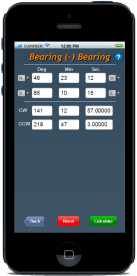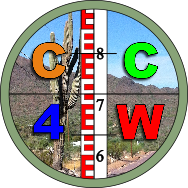
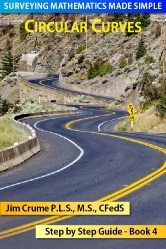
-
 Simple Curve
Simple Curve
-
 Reverse Curve
Reverse Curve
-
 Compound Curve
Compound Curve
-
 About Us
About Us
-
Companion Apps & Books

-
Terms and Conditions

-
Free Stuff

-
Online Tips and Tricks

Below are the available codes:
Round = 3 (default) FIRST LINE
Name = Name of Curve or comment
Curve = RT or LT (Default RT)
AUnit = DEG or GON (default is DEG)
DUnit = IFT or USF or M (default IFT)
LTBin = (BRG or GON)
LTBout = (BRG or GON)
ADOC = (dd-mm-ss or xxx.xxx)
CDOC = (dd-mm-ss or xxx.xxx)
R = (Radius)
RBin = (BRG or GON)
RBout = (BRG or GON)
D = (dd-mm-ss or xxx.xxx)
L = (Arc length)
T = (Tangent distance)
C = (Chord distance)
CB = (Chord BRG or GON)
PC = (Station xx+xx.xx or xxxx.xx)
Below are the available codes:
Round = 3 (default) FIRST LINE
Name = Name of Curve or comment
Curve = RT or LT (Default RT)
AUnit = DEG or GON (default is DEG)
DUnit = IFT or USF or M (default IFT)
LTBin = (BRG or GON)
R1 = (Radius)
D1 = (dd-mm-ss or xxx.xxx)
R2 = (Radius)
D2 = (dd-mm-ss or xxx.xxx)
PC = (Station xx+xx.xx or xxxx.xx)
Required:
R1, D1, R2 & D2
Optional:
Round, Name, Curve, AUnit, DUnit, LTBin & PC
Below are the available codes:
Round = 3 (default) FIRST LINE
Name = Name of Curve or comment
Curve = RT or LT (Default RT)
AUnit = DEG or GON (default is DEG)
DUnit = IFT or USF or M (default IFT)
LTBin = (BRG or GON)
R1 = (Radius)
D1 = (dd-mm-ss or xxx.xxx)
R2 = (Radius)
D2 = (dd-mm-ss or xxx.xxx)
PC = (Station xx+xx.xx or xxxx.xx)
Required:
R1, D1, R2 & D2
Optional:
Round, Name, Curve, AUnit, DUnit, LTBin & PC
SIMPLE CURVE INSTRUCTIONS
AND CODES
--------------------------
This program is designed with a unique interface to make it easy to input known curve information.
Each (CODE = VALUE) are entered on separate lines.
The FIRST line is for setting the decimal rounding value. This line is optional.
(ROUND=3) is the default setting. Change this value to the desired value. This setting must be on the FIRST line.
The NEXT line is for setting the curve direction. This line is optional.
(CURVE=RT) is the default setting. Change this value to LT for a left curve.
The NEXT line is for the first known curve information such as the Radius value.
(CODE=VALUE) for the first known curve value.
For Example: R=xxxx.xx where the 'x' would be replaced with the known radius.
The NEXT line is for the second known curve information such as the arc length.
(CODE=VALUE) for the second known curve value.
For Example: L=xxxx.xx where the 'x' would be replaced with the known length.
Additional lines are for optional information such as the Unit value, etc.:
(AUnit=GON) Unit value defaults to DEG.
(DUnit=M) Unit value defaults to IFT
--------------------------
This app is designed to utilize the curve information that is typically shown in
Legal Descriptions such as: Tangent in (LTB in), Radius, Delta, Arc Length,
Chord bearing/distance, In Radial bearing, Tangent out (LTB out). Additional
information can be entered such as: PC Station, Tangent distance, Degree of curvature.
Two known curve components are needed to calculate the remaining components.
Enter the two known curve components by using the appropriate codes then the
equals sign '=' followed by the value for that component.
If more that two known curve components are entered, only the first two known
curve components will be utilized to calculate the remaining components.
The following are some examples:
Round=5
Curve=LT
R=1200.00
L=300.00
Round=4
Curve=RT
T=500.00
C=800.00
AUnit=GON
DUnit=M
Below are the available codes:
Round = 3 (default) FIRST LINE
Name = Name of Curve or comment
Curve = RT or LT (Default RT)
AUnit = DEG or GON (default is DEG)
DUnit = IFT or USF or M (default IFT)
LTBin = (BRG or GON)
LTBout = (BRG or GON)
ADOC = (dd-mm-ss or xxx.xxx)
CDOC = (dd-mm-ss or xxx.xxx)
R = (Radius)
RBin = (BRG or GON)
RBout = (BRG or GON)
D = (dd-mm-ss or xxx.xxx)
L = (Arc length)
T = (Tangent distance)
C = (Chord distance)
CB = (Chord BRG or GON)
PC = (Station xx+xx.xx or xxxx.xx)
NOTES:
Bearing is entered as:
Ndd-mm-ssE or
Nd.dddE
GON (a.k.a. GRAD) is entered as:
xxx.xxxxxxxx
Degree of Curvature is for a 1 degree curve definition
Not all code combinations will work. You will need to experiment with different
codes to see which ones produce the results you are expecting. Our experience has
shown that using a Radius (R) and Delta (D) produces the most accurate results for
the other curve components. The rounding of the distances to two decimal places
in legal descriptions and reports will produce different results when reversing
the process to calculate R & D values.
REVERSE CURVE INSTRUCTIONS
AND CODES
--------------------------
This program is designed with a unique interface to make it easy to input known curve information.
The Reverse Curve module codes are limited to R and D values for each curve. You may need to use the
Simple Curve module to determine the R and D values for each curve if they are unknown.
Each (CODE = VALUE) are entered on separate lines.
The FIRST line is for setting the decimal rounding value. This line is optional.
(ROUND=3) is the default setting. Change this value to the desired value. This setting must be on the FIRST line.
The NEXT line is for setting the first curve direction. This line is optional.
(CURVE=RT) is the default setting. Change this value to LT for a left curve.
The NEXT line is for the first curve Radius information .
(R1=VALUE) for the first curve Radius value.
For Example: R1=xxxx.xx where the 'x' would be replaced with the known radius.
The NEXT line is for the first curve Delta information.
(D1=VALUE) for the first curve Delta value.
For Example: D1=xx-xx-xx where the 'x' would be replaced with the known delta.
The NEXT line is for the second curve Radius information .
(R2=VALUE) for the second curve Radius value.
For Example: R2=xxxx.xx where the 'x' would be replaced with the known radius.
The NEXT line is for the second curve Delta information.
(D2=VALUE) for the second curve Delta value.
For Example: D2=xx-xx-xx where the 'x' would be replaced with the known delta.
Additional lines are for optional information such as the Unit value, etc.:
(AUnit=GON) Unit value defaults to DEG.
(DUnit=M) Unit value defaults to IFT
--------------------------
This app is designed to utilize the curve information that is typically shown in
Legal Descriptions such as: Tangent in (LTB in). Additional
information can be entered such as: PC Station.
The following are some examples:
Round=5
Curve=LT
R1=1200.00
D1=23-12-32
R2=1500.00
D2=12-23-45
Round=4
Curve=RT
R1=500.00
D1=56-34-33
R2=600.00
D2=55-23-12
AUnit=GON
DUnit=M
PC=1200+00.00
LTBin=N23-34-44E
Below are the available codes:
Round = 3 (default) FIRST LINE
Name = Name of Curve or comment
Curve = RT or LT (Default RT)
AUnit = DEG or GON (default is DEG)
DUnit = IFT or USF or M (default IFT)
LTBin = (BRG or GON)
R1 = (Radius)
D1 = (dd-mm-ss or xxx.xxx)
R2 = (Radius)
D2 = (dd-mm-ss or xxx.xxx)
PC = (Station xx+xx.xx or xxxx.xx)
NOTES:
Bearing is entered as:
Ndd-mm-ssE or
Nd.dddE
GON (a.k.a. GRAD) is entered as:
xxx.xxxxxxxx
Not all code combinations will work. You will need to experiment with different
codes to see which ones produce the results you are expecting. Our experience has
shown that using a Radius (R) and Delta (D) produces the most accurate results for
the other curve components. The rounding of the distances to two decimal places
in legal descriptions and reports will produce different results when reversing
the process to calculate R & D values.
COMPOUND CURVE INSTRUCTIONS
AND CODES
--------------------------
This program is designed with a unique interface to make it easy to input known curve information.
The Compound Curve module codes are limited to R and D values for each curve. You may need to use the
Simple Curve module to determine the R and D values for each curve if they are unknown.
Each (CODE = VALUE) are entered on separate lines.
The FIRST line is for setting the decimal rounding value. This line is optional.
(ROUND=3) is the default setting. Change this value to the desired value. This setting must be on the FIRST line.
The NEXT line is for setting the first curve direction. This line is optional.
(CURVE=RT) is the default setting. Change this value to LT for a left curve.
The NEXT line is for the first curve Radius information .
(R1=VALUE) for the first curve Radius value.
For Example: R1=xxxx.xx where the 'x' would be replaced with the known radius.
The NEXT line is for the first curve Delta information.
(D1=VALUE) for the first curve Delta value.
For Example: D1=xx-xx-xx where the 'x' would be replaced with the known delta.
The NEXT line is for the second curve Radius information .
(R2=VALUE) for the second curve Radius value.
For Example: R2=xxxx.xx where the 'x' would be replaced with the known radius.
The NEXT line is for the second curve Delta information.
(D2=VALUE) for the second curve Delta value.
For Example: D2=xx-xx-xx where the 'x' would be replaced with the known delta.
Additional lines are for optional information such as the Unit value, etc.:
(AUnit=GON) Unit value defaults to DEG.
(DUnit=M) Unit value defaults to IFT
--------------------------
This app is designed to utilize the curve information that is typically shown in
Legal Descriptions such as: Tangent in (LTB in). Additional
information can be entered such as: PC Station.
The following are some examples:
Round=5
Curve=LT
R1=1200.00
D1=23-12-32
R2=1500.00
D2=12-23-45
Round=4
Curve=RT
R1=500.00
D1=56-34-33
R2=600.00
D2=55-23-12
AUnit=GON
DUnit=M
PC=1200+00.00
LTBin=N23-34-44E
Below are the available codes:
Round = 3 (default) FIRST LINE
Name = Name of Curve or comment
Curve = RT or LT (Default RT)
AUnit = DEG or GON (default is DEG)
DUnit = IFT or USF or M (default IFT)
LTBin = (BRG or GON)
R1 = (Radius)
D1 = (dd-mm-ss or xxx.xxx)
R2 = (Radius)
D2 = (dd-mm-ss or xxx.xxx)
PC = (Station xx+xx.xx or xxxx.xx)
NOTES:
Bearing is entered as:
Ndd-mm-ssE or
Nd.dddE
GON (a.k.a. GRAD) is entered as:
xxx.xxxxxxxx
Not all code combinations will work. You will need to experiment with different
codes to see which ones produce the results you are expecting. Our experience has
shown that using a Radius (R) and Delta (D) produces the most accurate results for
the other curve components. The rounding of the distances to two decimal places
in legal descriptions and reports will produce different results when reversing
the process to calculate R & D values.